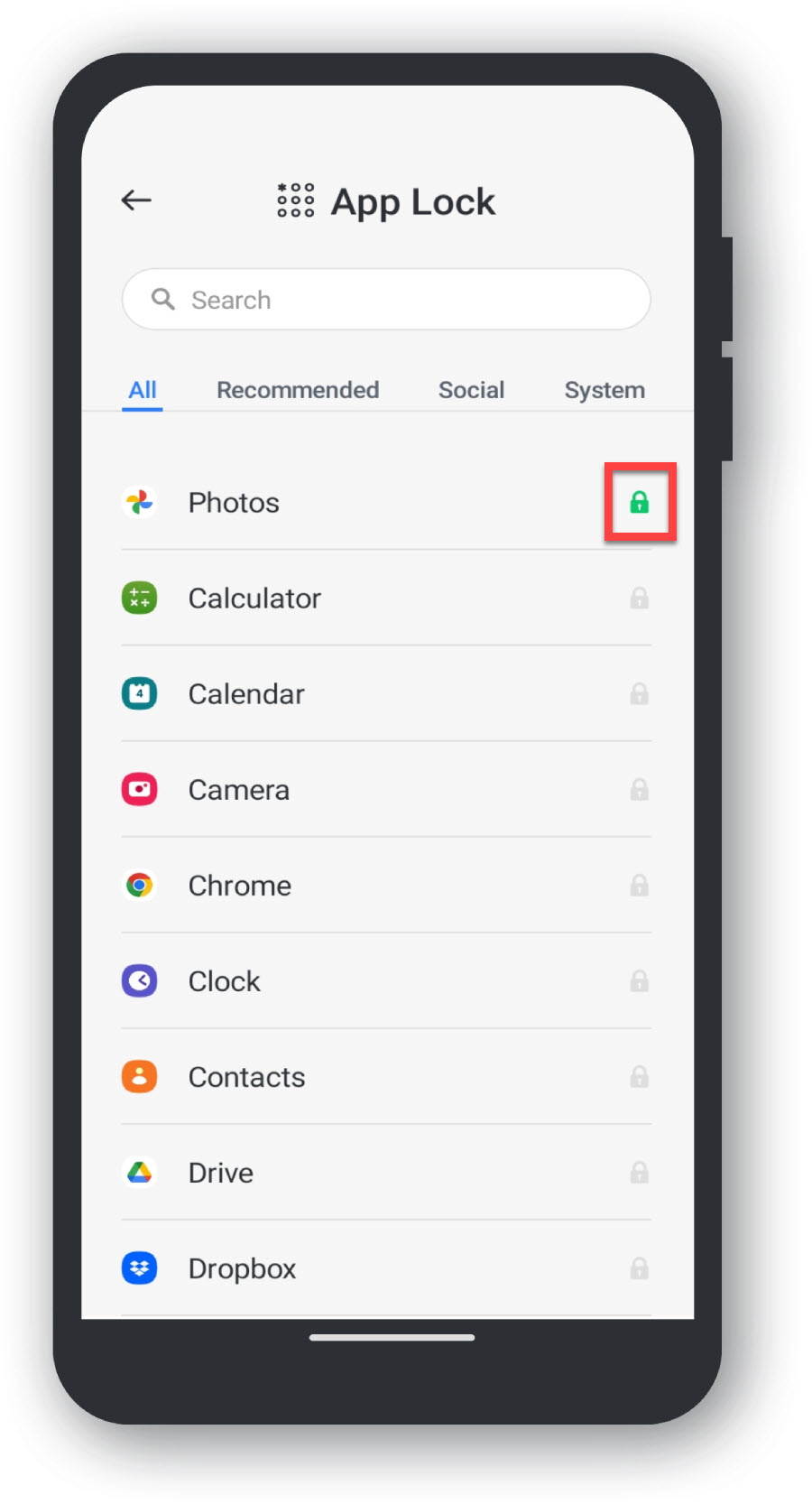You can enable App Lock on your device by following the steps below:
Open up the TotalAV application on your Android Device:
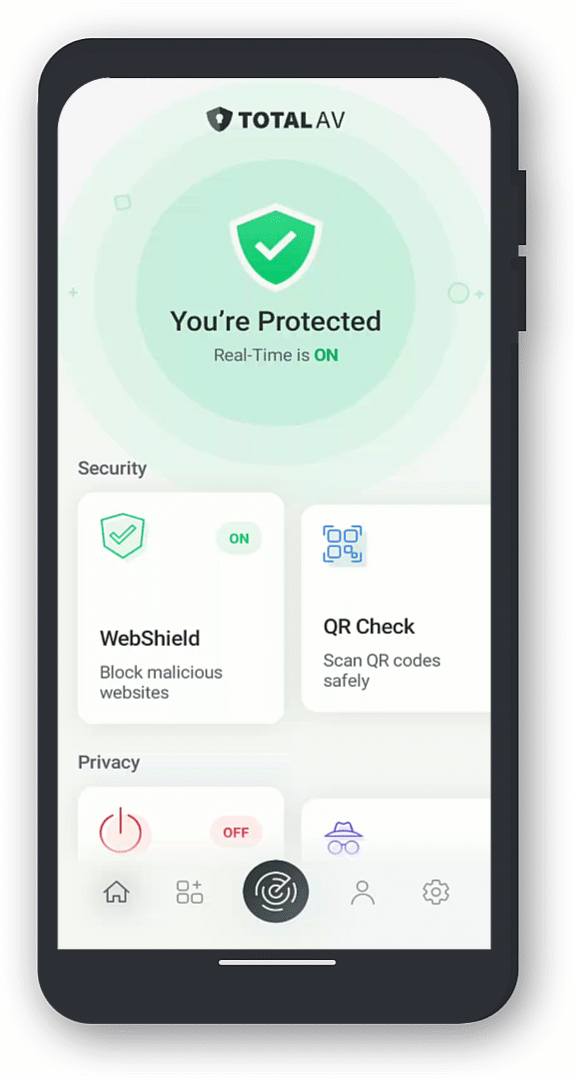
Opening App Lock:
Scroll along the security tab on the dashboard and Tap on App Lock:
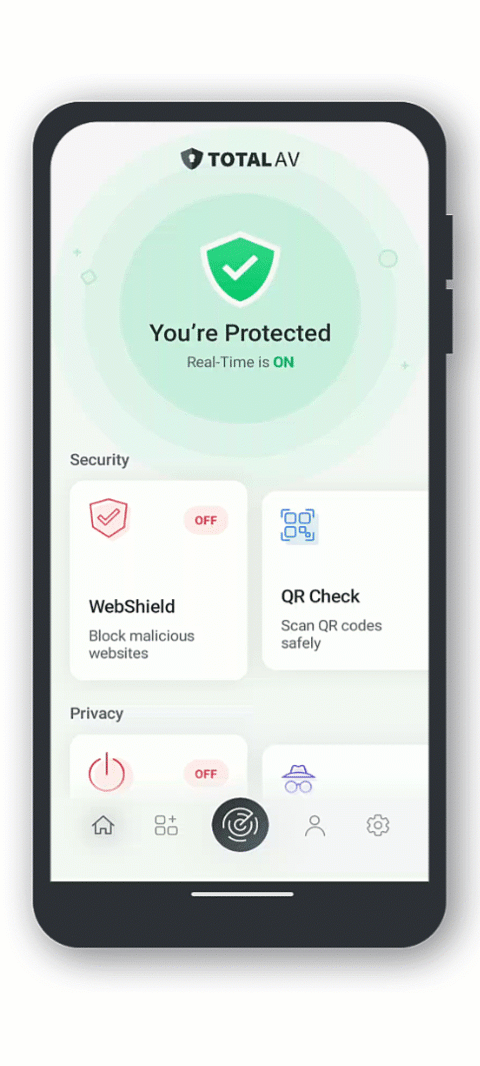
Tap on Setup Now:
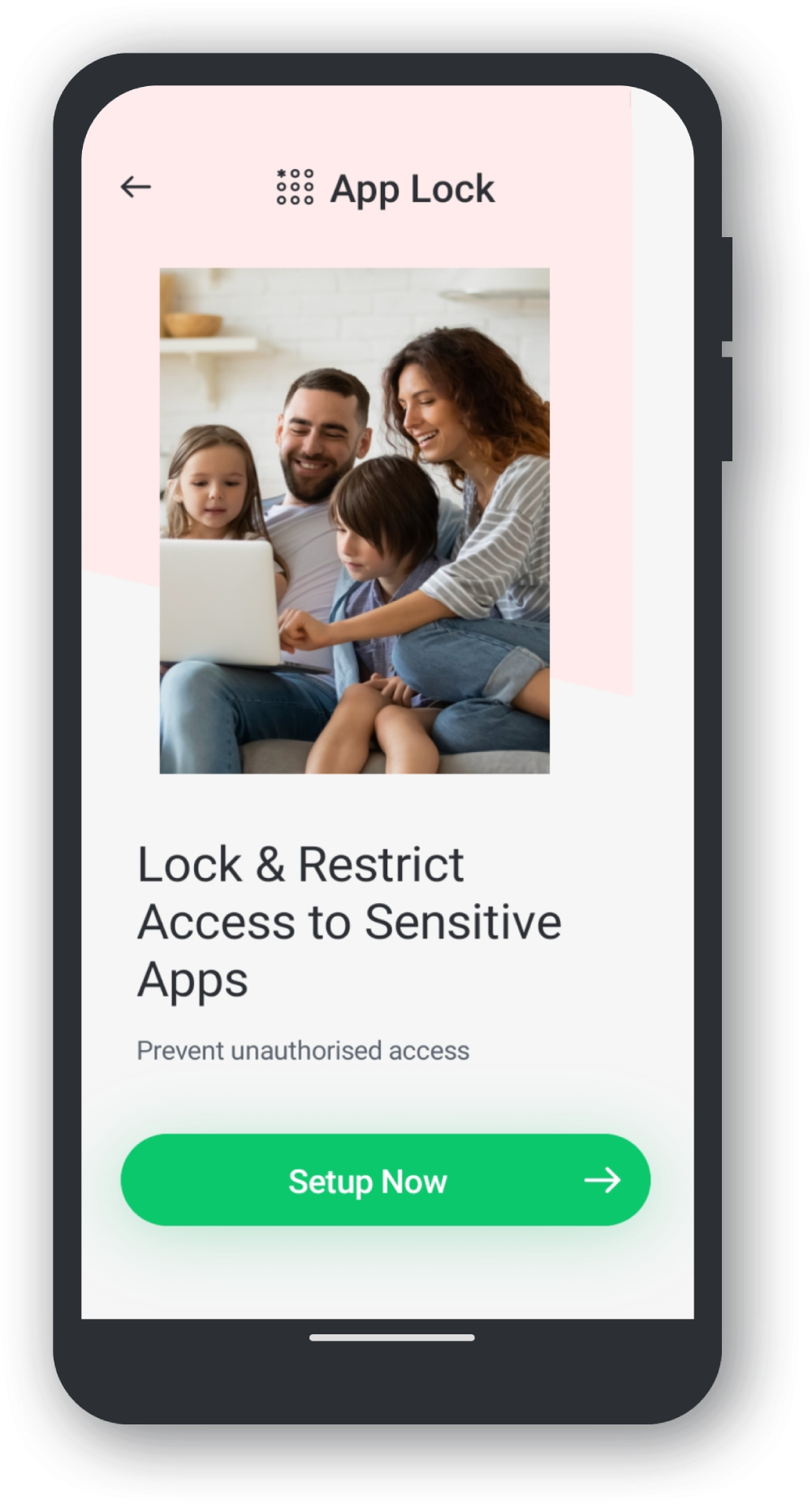
Processing of Your Data:
A window will pop up asking if you ‘Agree to the Processing of Your Data’, to continue, please Tap Agree.
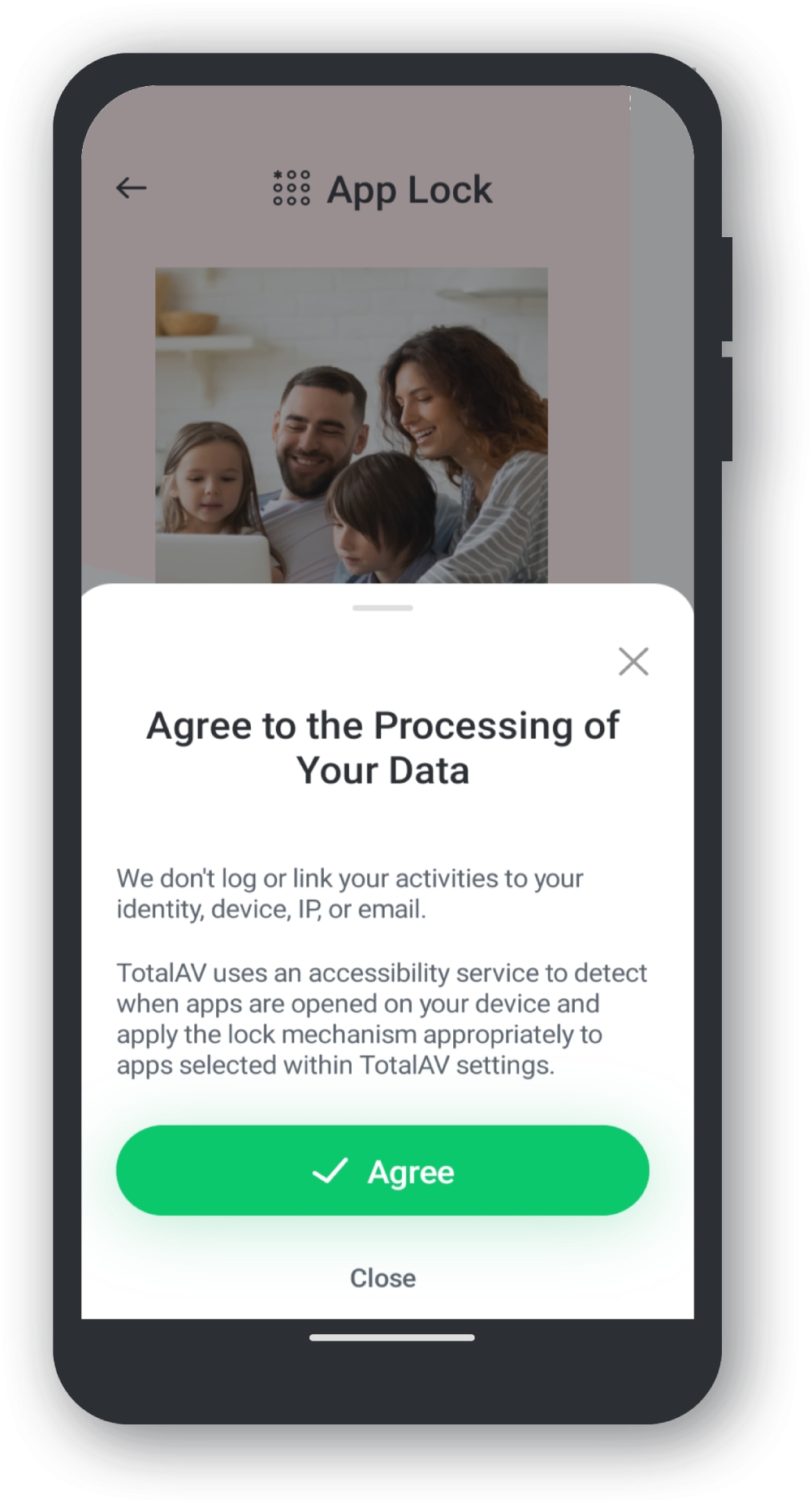
Secure Lock Method Creation:
Create either a Pattern Lock or a PIN Lock to ensure your apps will be behind a secure lock mechanism.
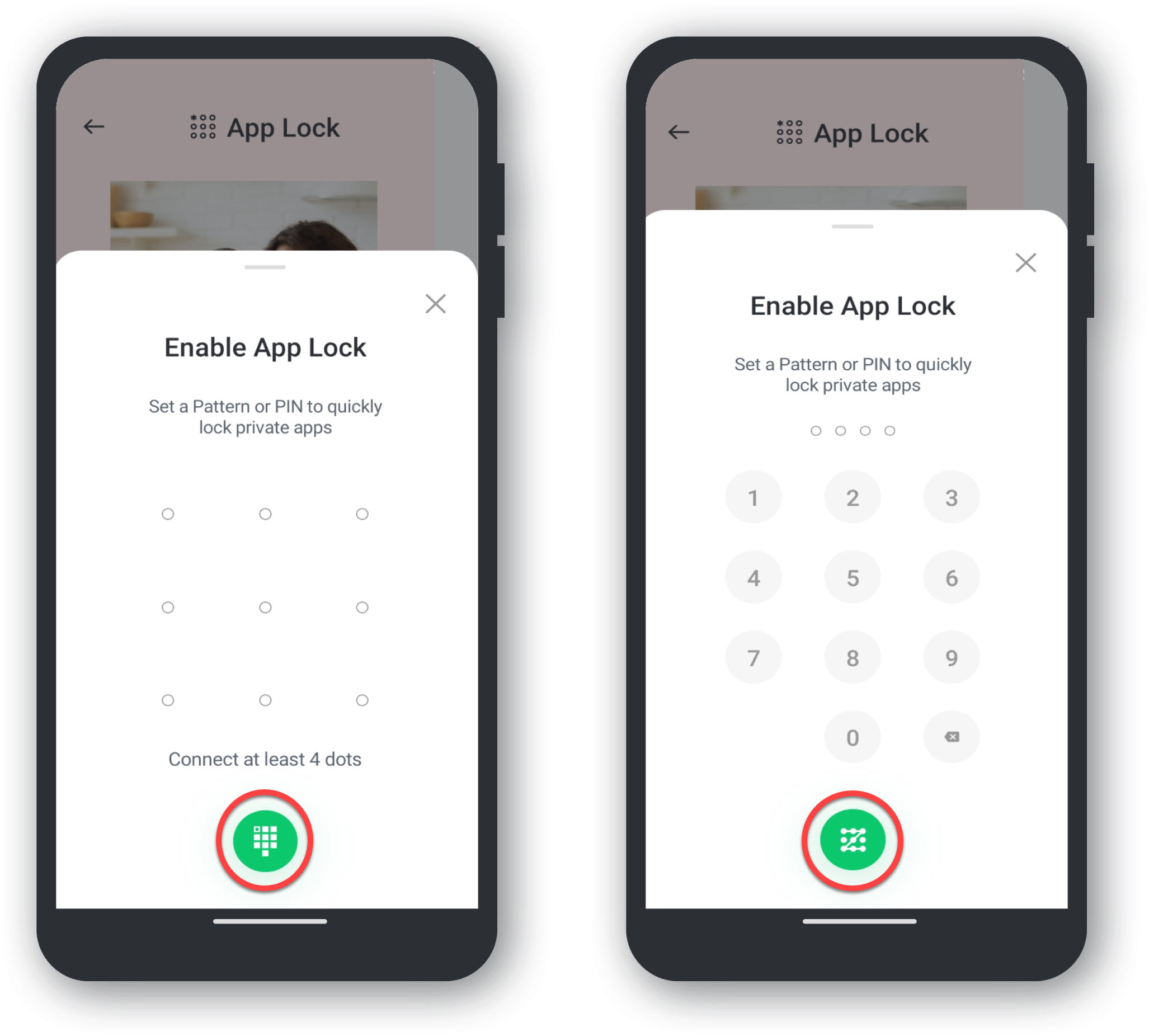
App Lock is now partially enabled, continue following the steps below for full activation!
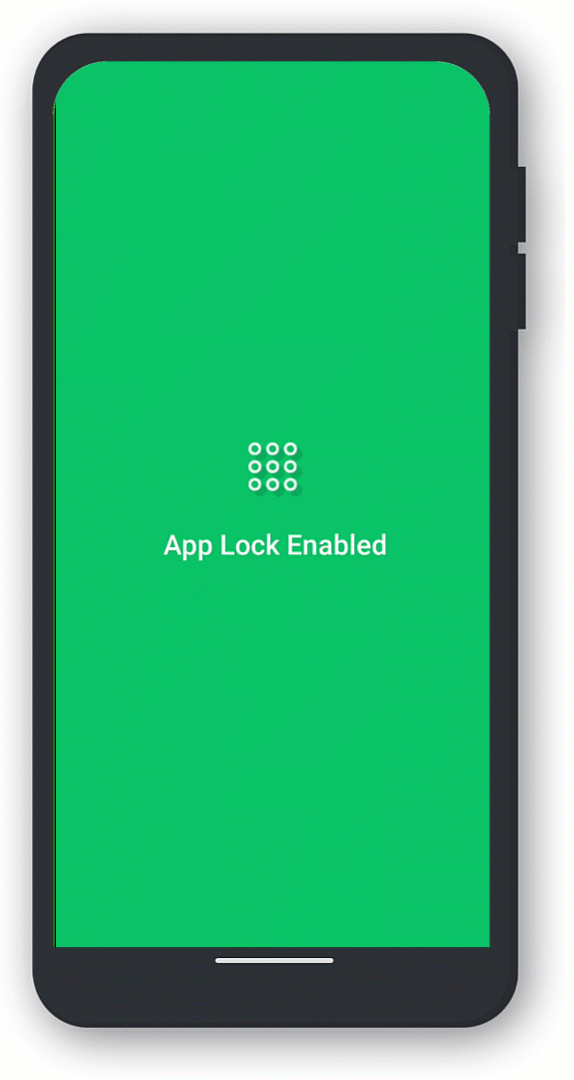
Sensitive App Locking:
For a sensitive app, we will be choosing the Photos app. Simply Tap on the grey check box and Tap on Lock Apps.
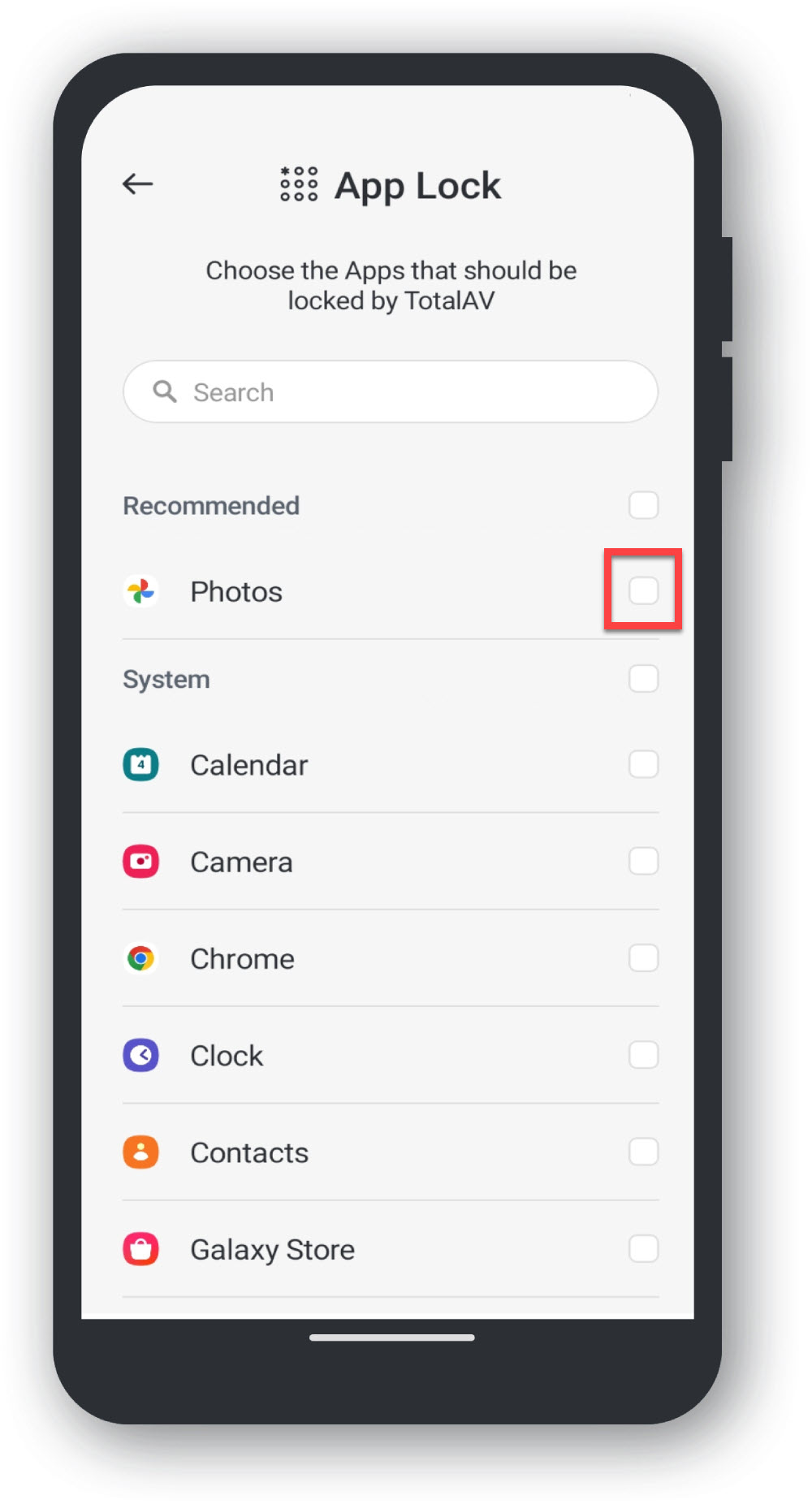
Tap on Go To Settings:
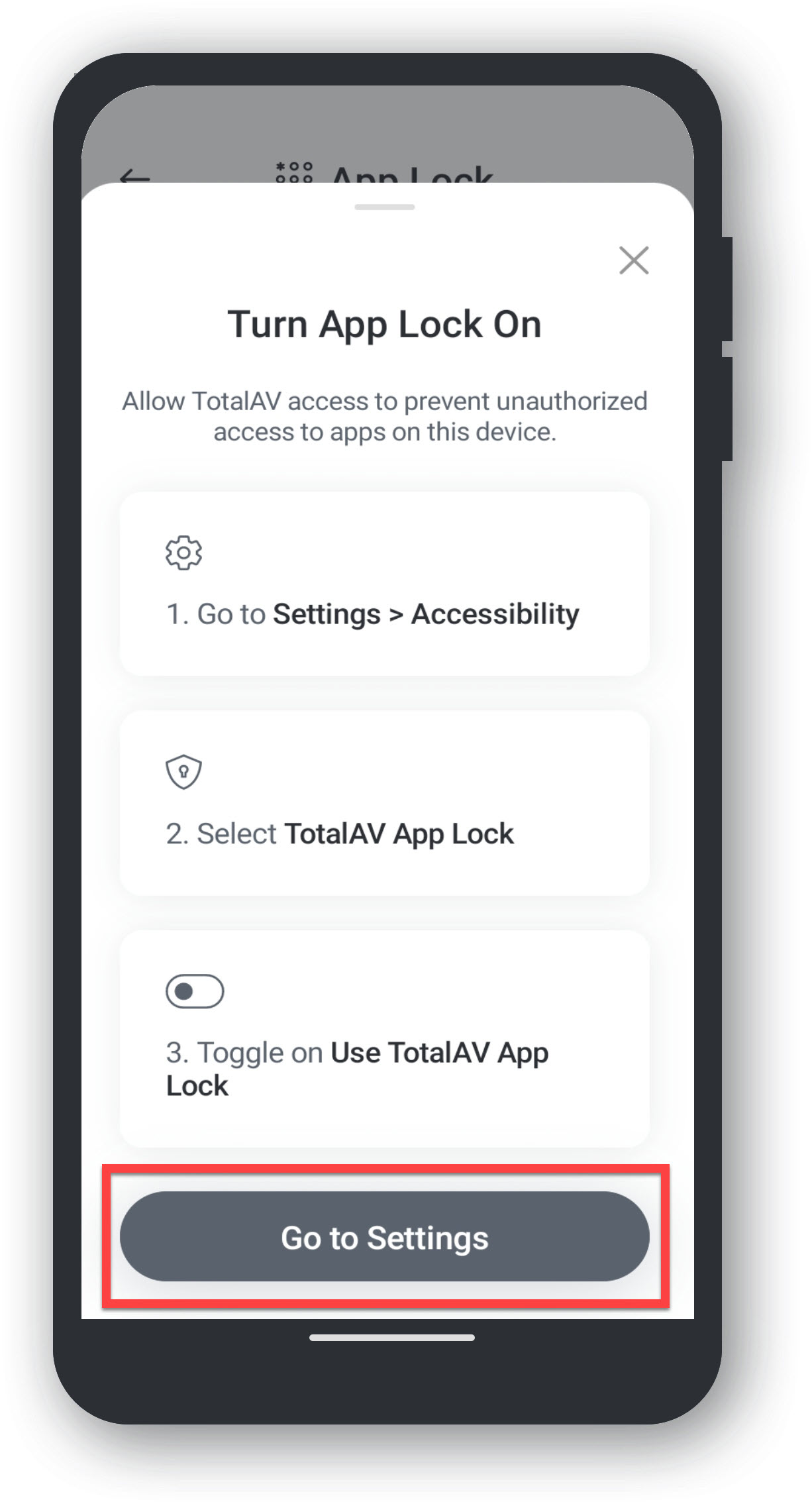
Accessibility Menu:
Tap on Installed Apps
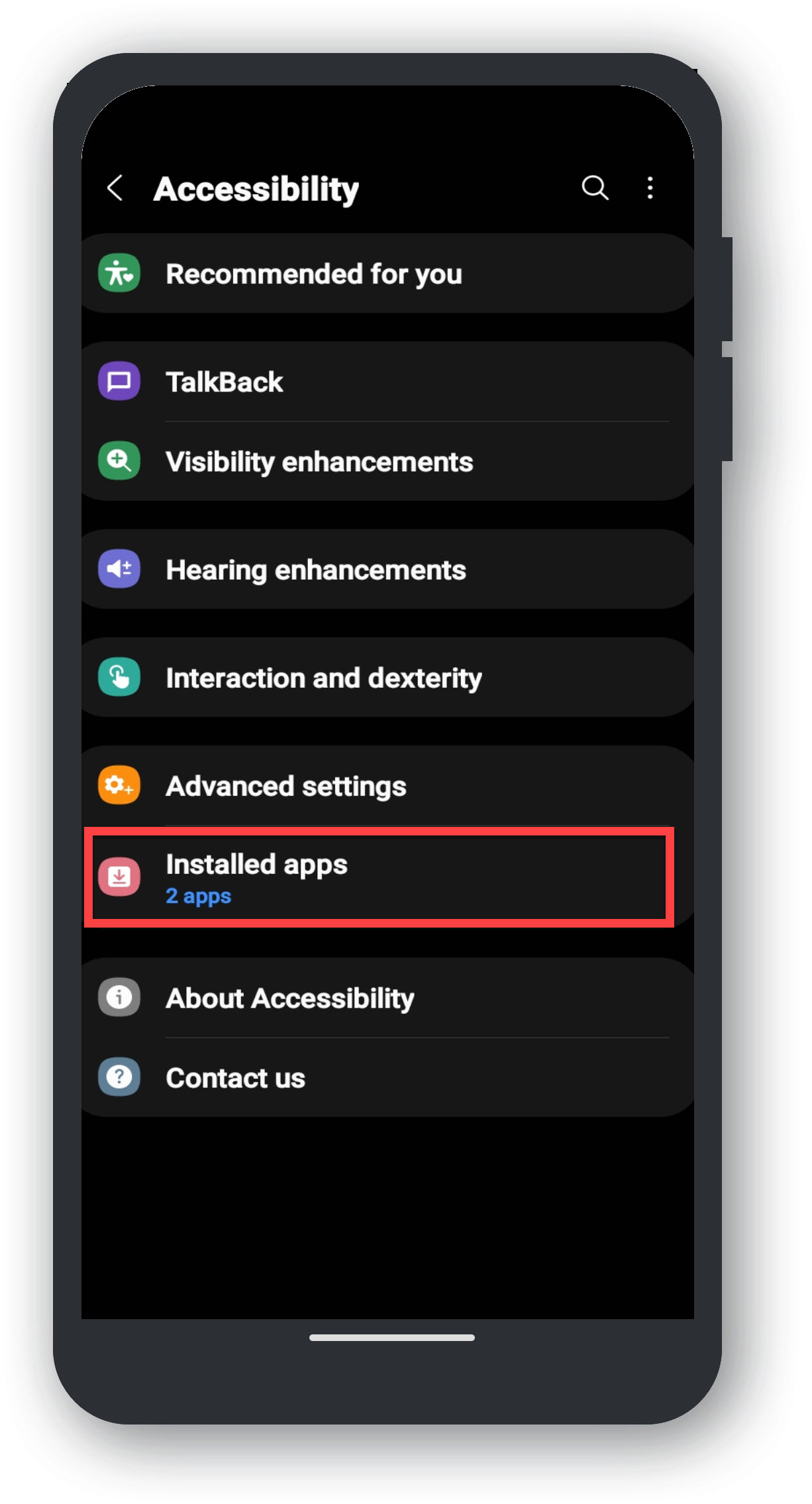
Tap on TotalAV App Lock:
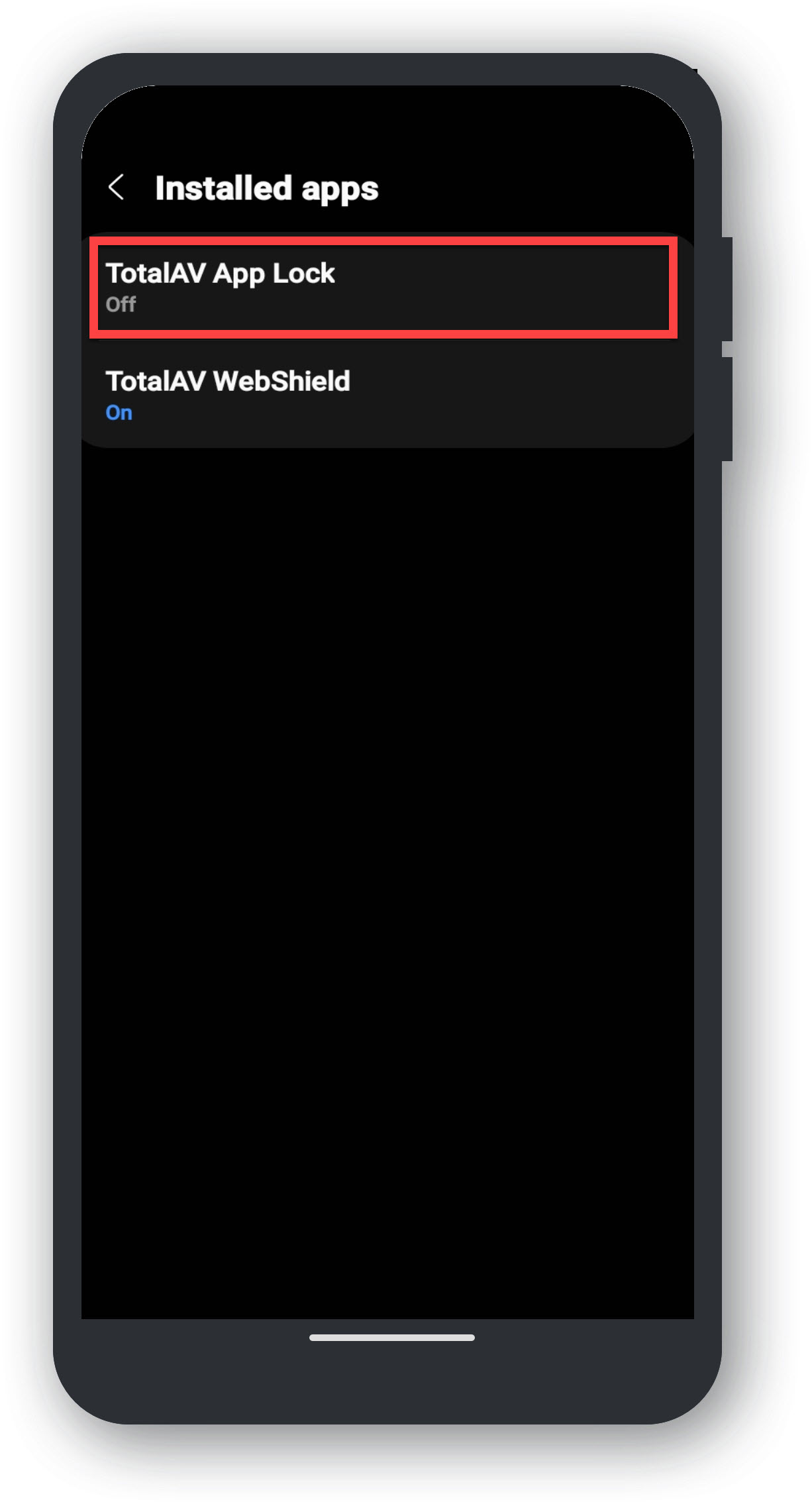
Turning on TotalAV App Lock:
Tap on the Toggle Button to turn on TotalAV App Lock
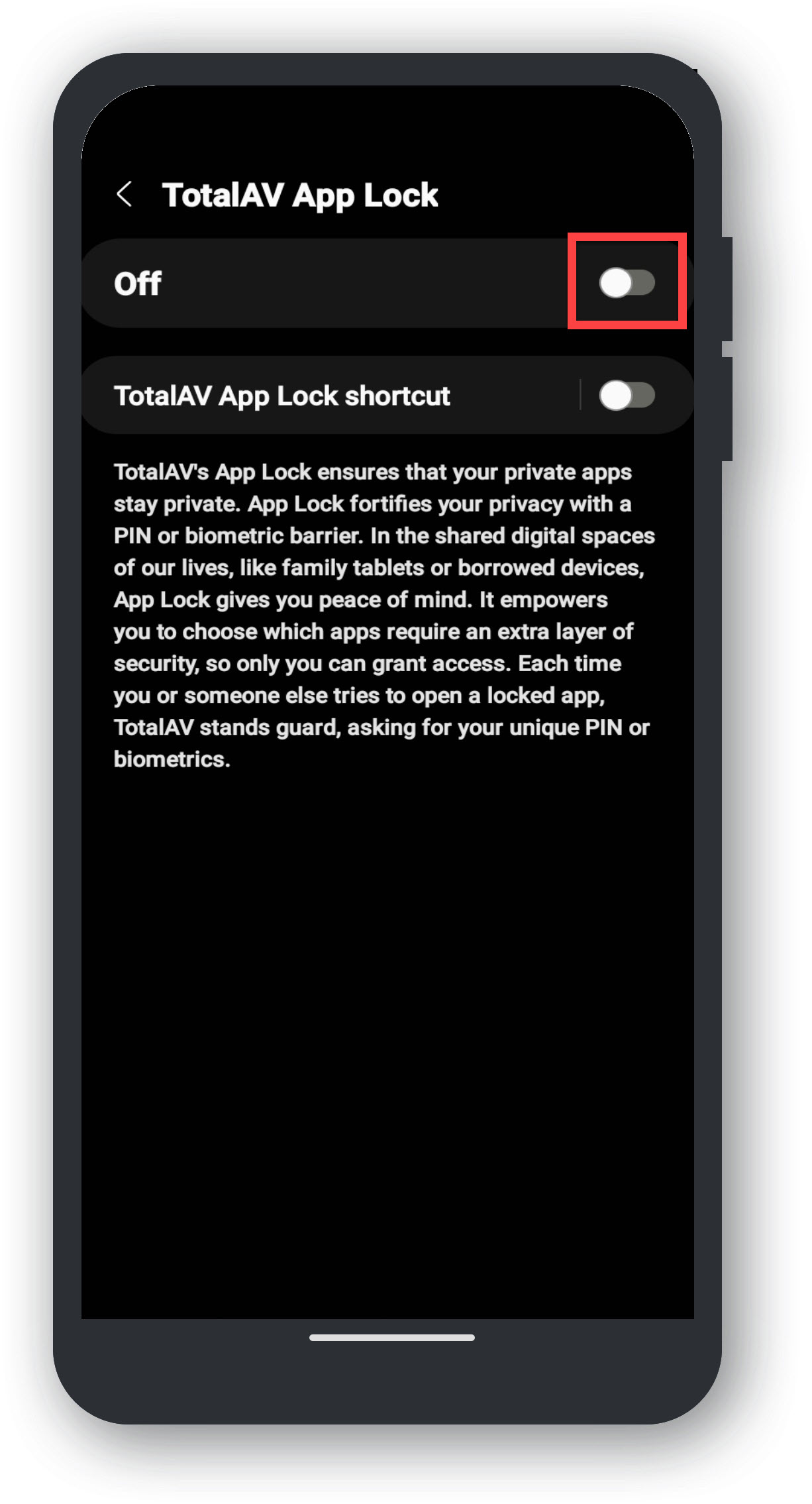
Tap Allow:
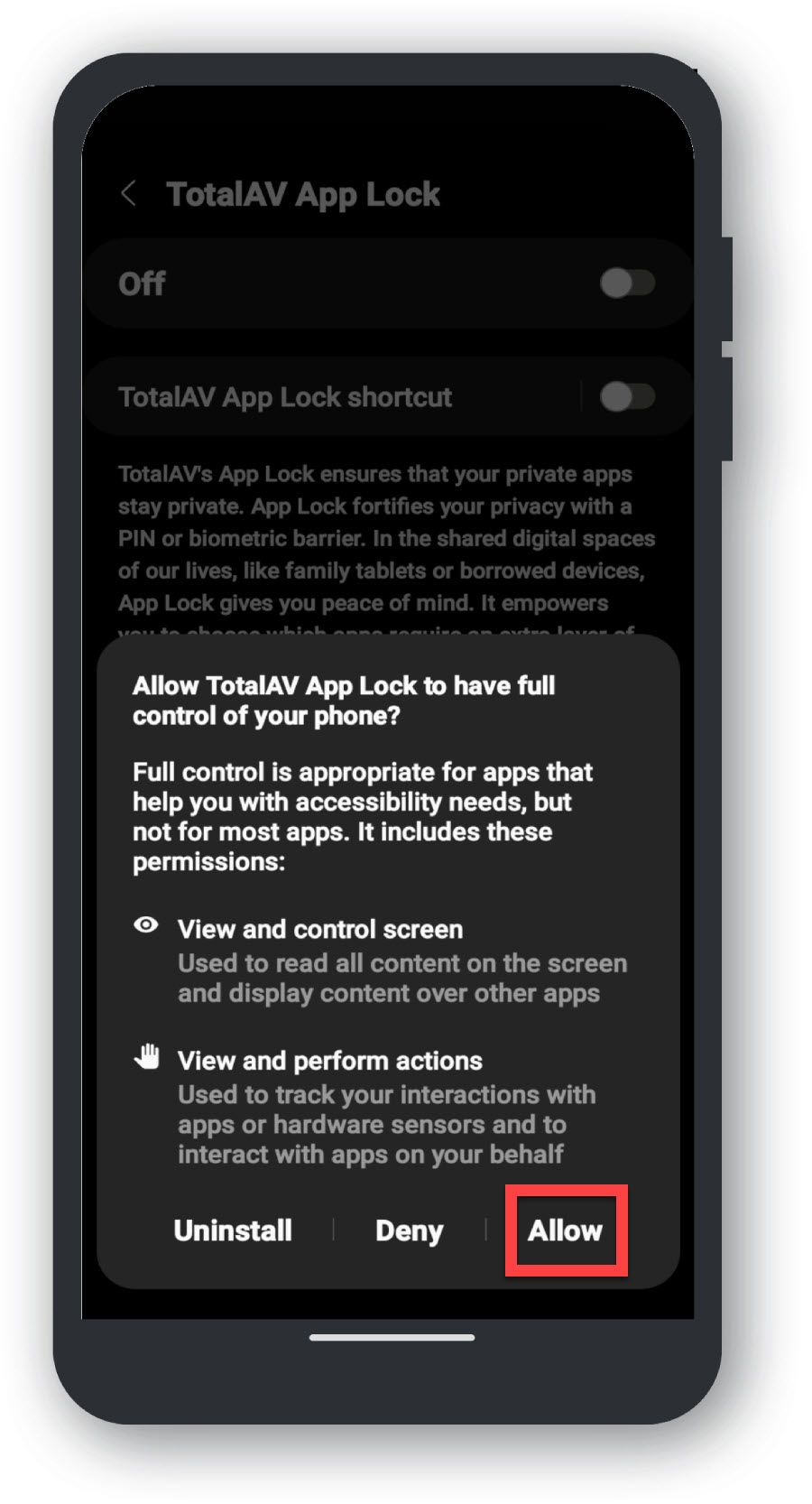
Return to TotalAV:
Close the settings menu and return to the TotalAV App to this window: