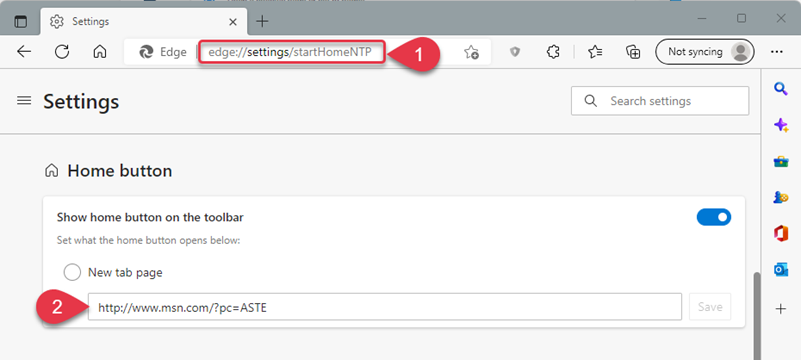How do I change my search engine back?
If your default search engine has been modified, follow these instructions to change them back.
Open Chrome
Paste chrome://settings/searchEngines into the search bar
Click the three dots next to the Search Engine you as your default
Click Make Default
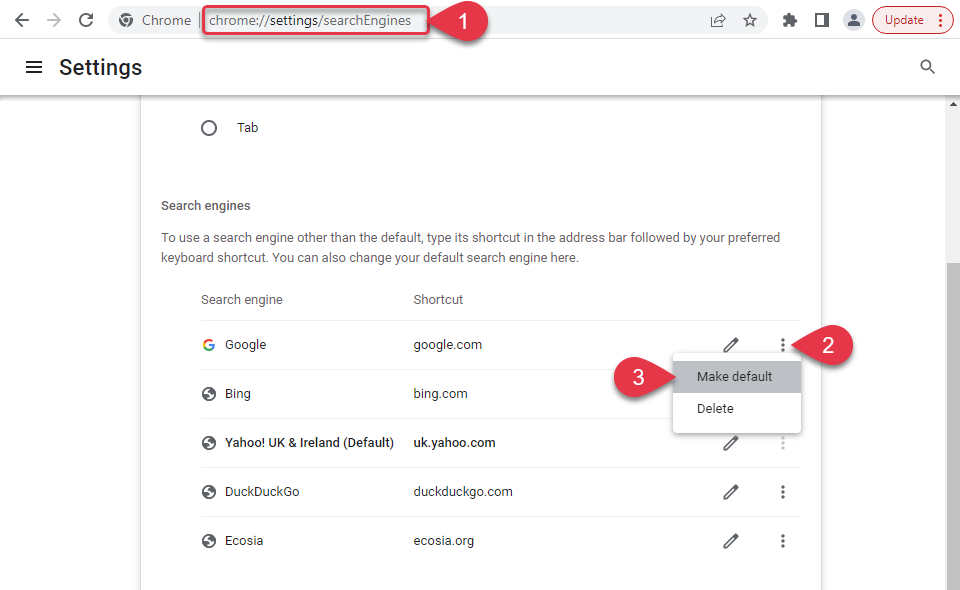
Open Edge
Paste edge://settings/search into the search bar
Click the drop-down menu
Choose the search engine that you would like to make default
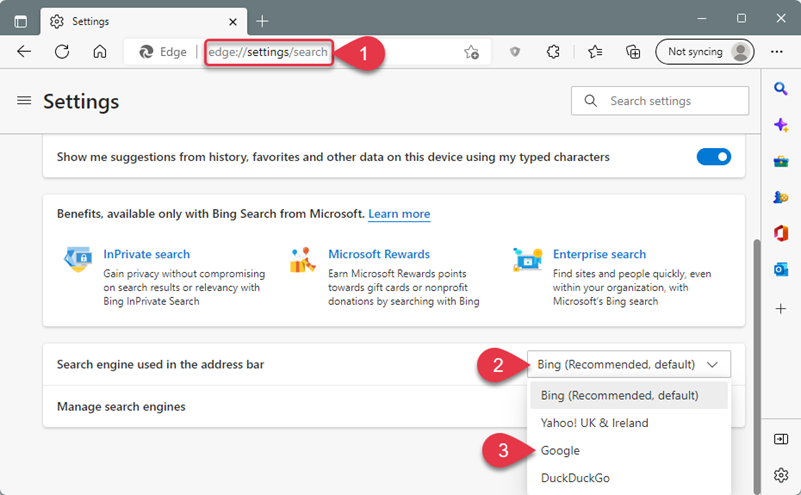
How do I change my home page back?
If your default search engine has been modified, follow these instructions to change them back.
Paste chrome://settings/appearance into the address bar
Paste the URL you want to change your home page to
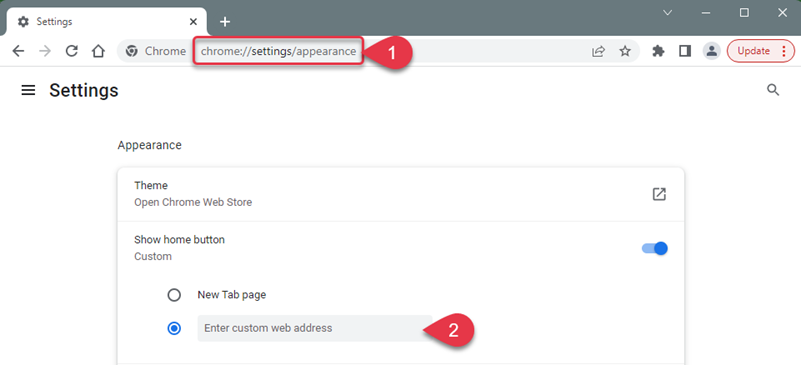
Paste edge://settings/startHomeNTP into the address bar
Paste the URL you want to change your home page to